Upgrade Selector
Upgrade From
Upgrade To
Please select both ships to view your upgrade.
How Do I Claim And Apply Upgrades?
- After purchasing, your CCU will be sent to your online hangar via RSI gifting system.
- Head over to your inbox and find the email titled "Someone sent you a gift from Roberts Space Industries", click on the link in the email to claim the upgrade.
- Go to the "My Hangar" section on the RSI website.
- Browse through your hangar's list until you find the CCU you just purchased.
Now that you've located the CCU, the next step is to apply it to your ship.
- Click on the arrow located next to your CCU to expand its details.
- Find the "Apply Upgrade" button and click on it.
- You'll be taken to a page that will show both your current ship and the ship you want to upgrade to. Confirm that the details are accurate.
- Click "Next" to move on to the final step.
- On this page, you'll have to confirm the ship you're upgrading and the ship you're getting. If everything is right, click on the "Apply Upgrade" button.
- Once you've done this, the upgrade will be finalized, and your old ship will be replaced with the new one in your hangar.
Important Information Regarding Upgrades
- Downgrades: As of the last update, it's not possible to downgrade ships. If you want a cheaper ship, you'll have to melt your current ship and repurchase the desired one.
- Insurance and bonus items: When you upgrade a ship, the insurance and other bonuses from the original ship will carry over to the new ship.
- Chaining CCU's: If you are unable to find a direct CCU, you can simply chain the upgrades and apply them one by one to get the ship you want.
- Melt Value: It's vital to remember that the melt value (the amount you'll get if you exchange your ship for store credit) remains based on the original ship's cost plus the cost of the CCU.